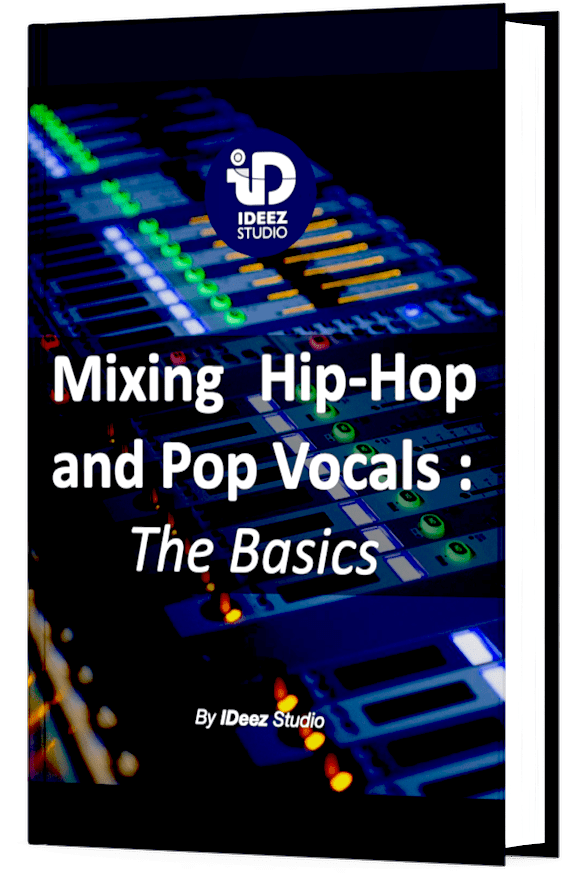In mixing, strip silence can be a very useful tool to avoid hours of often very tiring editing processes. It can also become a more creative tool than one might think. But how to use it in Pro Tools? Let’s take a look at it together!

Here are the steps to follow to use strip silence on Pro Tools:
- Select a region
- Open the Strip Silence window
- Adjust the Threshold
- Adjust the Minimum Strip Duration
- Adjust the End and Start pad
- Extract, sparate or strip
- Fade in & Fade Out
- Listen to the result and adapt
But before going any further. It’s important to know what is strip silence exactly and in which situations the tools can be useful.
What is strip silence ?
Strip Silence is a tool that allows you to separate the audio information of a selected region according to its loudness. The tool, comparable to a noise gate, will be able to either remove the weaker signals (noise and ambience) and keep only the louder ones, or isolate them into new audio clips.
This intelligent tool allows to get rid, automatically and in a few seconds, of parasite signals such as background or ambient noises. It saves long minutes (sometimes long hours) of manual editing process.
Thanks to these 4 distinct parameters and its preview in the edit window, the audio cleaning can be done in a precise and intuitive way.
But how to use it cleanly and professionally? Follow these step-by-step tips to become a strip silence pro and save yourself hours of unnecessary manual work!
Need a professional sound engineer specializing in pop and hip-hop mixing ? Great! Take a look at our services and let’s blow up your career together!
Let’s start now!
1. Select a region
The first thing we are going to do (although it seems quite logical) is to open the edit window. This is where we will work exclusively with our Strip Silence.
After that, we will select the area we want to either get rid of or to reduce. It can be one audio clip or several, it doesn’t matter much.
What is important in this phase, especially if you have several tracks to process with Strip Silence, is to work track by track. One at a time. Why do you want to do this? Because Strip Silence cannot clean multiple tracks separately. It takes the whole selected region and separates it from the whole selection.
Let’s say that we want to get rid of the background noise of these ad libs tracks….

If I select the two audio clips that are on two different tracks and use a Strip Silence (even a very precise one)…

The tool will isolate “background noise” audio clips because the two regions influence each other. We want to avoid this, it is useless!
So unless some tracks are pure duplicates, you should never use Strip Silence on more than one track at a time.
2. Open the Strip Silence window
Now that we have selected the area we want to process, it is time to open the necessary window. To open the Strip Silence window quickly, use the keyboard shortcut Command (⌘) + U (Mac) or Ctrl + U (Windows). The window should appear in the middle of your screen.
If, for some reason, the keyboard shortcut doesn’t work, you will have to click on the Edit tab and then on Strip Silence at the bottom of the menu.

3. Adjust the Threshold
The first thing we want to do as soon as the Strip silence window is open is to adjust the Threshold so that the boundary between loud and soft sound is accurately determined.
By default, Pro Tools will automatically adjust the threshold level to -48dB, which in most cases is a little too low to make an accurate separation.

With the help of the lines that will automatically be drawn in the edit window according to the chosen parameters, we will adjust the threshold so that the separation between background noise, parasites and ambient noise is separate from the signal we want to keep and separate.
For a precise separation, I advise you to enlarge the clip view with the small arrow that you can see on the image below (at the top left of your edit window), this does not change the gain of the clips of the session.

Some of the cuts might “enter” slightly into the waveform, this is not a problem at the moment. The following parameters will allow us to counteract this problem.

As you can see on the picture, I chose -35dB as threshold level to isolate vocals from background noise. But the values could be different in your case, it depends on the type of source and how it was recorded.
4. Adjust the Minimum Strip Duration
Adjusting the minimum duration of the strip is a very important step in the process that should not be omitted. This parameter will determine how long Strip Silence can isolate the signal.
For example, with a threshold of -35dB and a strip duration of 500ms, a signal of -9dBFS lasting 200ms would not be isolated by Strip Silence, even if the signal is above the threshold level, because it would be too short to be isolated.
In fact, you have to find a middle ground between:
- A minimum strip duration that is too short, which would isolate unwanted noise such as clicks and pops and would also risk cutting the loud signal too hard
- A minimum strip duration that is too long and does not cut the background noise between relatively short but necessary loud signals.
In my case of cleaning ad libs, 500ms was ideal, but it could be longer or shorter depending on the source!
5. Adjust the End and Start pad
Earlier in this article I told you that, at the beginning of the process and only adjusting the threshold level, it was not a big deal if the lines slightly cut the waveforms.
Indeed, it is thanks to the end and start pad that we will be able to move away these cuts from the waveforms to let the attack and decay of the envelope live.
For the attack, we will have to try to find the point from which, in general, the signal level climbs towards the higher levels.
For the end pad, which is more complex, you have to make sure you find the point at which the signal level goes back into the background noise.
In general, with a dry signal (without delay or reverb), and whatever the type of source, a pad that is between 15ms and 150ms is ideal, whether for the start or the end.
Even if you have to trust your ears, don’t hesitate in this case to use the lines and the zoom to work in the most precise way possible.
Don’t forget to focus on several parts of the song, take a look around the selected area to make sure that the values correspond to the whole dynamic range of the signal, and not on one spot only.

6. Extract, Separate or strip
Once the soft and loud levels have been properly delineated, we will be able to choose between several options, all of which will have different goals.
A. Strip
The most common way to use Strip Silence is in Strip mode. This mode will allow you to get rid of all ambient sounds and keep only the loud signal. This principle can be used in many different situations.
For example, you could use it to get rid of the rumble of a very distorted guitar amp.
It could also be used to clean up backing vocals that would be placed on the sides of the stereo image to avoid an accumulation of breathing and background noise.
Strip mode could also be used to isolate toms in a drum recording.
You will have understood, the applications are numerous!

B. Separate
If you want to keep complete freedom on how you want to isolate weak and strong signals, you are better off using the “Separate” mode.
In fact, using this mode, nothing will be removed by Strip Silence. It will simply create new audio clips separated by their sound level in the selected region.
You can then decide whether to delete some clips or to boost or cut others. This also allows you to quickly cut out some blocks to process them independently on another track, for example.
Need a professional sound engineer specializing in pop and hip-hop mixing ? Great! Take a look at our services and let’s blow up your career together!
Let’s start now!
C. Extract
Clicking “Extract” will remove the strongest signals and keep only the weakest. You might think, “This is useless, what would we do with this kind of isolation?” In fact, contrary to what you might think, this “Extract” button is very useful in a very specific situation: vocal breaths.
Indeed, in the process of mixing vocals, it is sometimes super important to keep the breaths to make the vocals live throughout the song. But these breaths are, in 90% of the cases, too strong, and decreasing them one by one can be very time consuming. By isolating them, we will be able to act on the general volume through a single fader. But how to do it?
It’s very simple, just duplicate the vocal lead track and use the Extract mode of Strip Silence on the duplicated track, and the Strip mode on the initial track with the exact same parameters. We will then only have the breaths on one track and they can be processed in a totally independent way.
– Without Strip Silence –
– With Strip Silence –

There are plugins for this kind of purpose. But proceeding that way, with Strip Silence, allows you to modify the cuts even after separation. It certainly takes more time, but it will probably be a more precise work.
But I have to be honest, sometimes I use plugins to get rid quickly of the breaths. DeBreath from Waves, for example, is really nice tool. In only one plugin, you can separate vocals from breaths very intuitively.

7. Fade in & fade out
Cutting waveforms can sometimes create large disturbing clicks. And as we are sometimes on the borderline between sound signal and raw background, there is a good chance that small clicks will surface, even if the separation has been done well.
This is why it is essential to always play fades in and fades out. To do this quickly, simply select the region on which Strip Silence has operated, and use the keyboard shortcut F. Depending on your system preferences, the fades will be longer or shorter and the curves steeper or softer.
You can change the default settings by selecting any region of your session and using the shortcut Command (⌘) + F (Mac) or Control + F (Windows).

8. Listen to the result and adapt
Automatic tools are really nice to use. But they are not human!
A system like Strip Silence can make mistakes… in fact, it will make mistakes! So it is really essential, when all these steps have been done correctly, to listen to the result again before and without Strip Silence.
It often happens that you have to lengthen or shorten some cues, remove useless signals, put back signals that were not supposed to be removed,… A lot of things can happen that we don’t necessarily anticipate when we haven’t yet listened to the sound result.
Trust your ears!
Strip Silence: Conclusion
Despite the fact that Strip Silence is a tool that has only 4 adjustable parameters, it can become a very powerful asset in cleaning your tracks. But it is always important to use this tool with great precision to avoid spending too much time going back and re-cleaning things that were not done with precision.
But above all, you really shouldn’t hesitate to cut very hard. The files will always remain intact, so you can always go back on your decisions if they were too extreme.
If you have any question about Strip Silence or anything in the field of music mixing, please contact me, I’m always very happy to help!
My favorite tools for mixing pop and hip-hop music:
Plugins
In the field of auto-tune, I’m convinced that nothing’s better and more efficient than Antares Auto-Tune Pro. As for the EQ’s, FabFilter Pro-Q3 and Slate Digital Infinity EQ are, in my opinion, the best tools. For compression, I have 2 favorites plugins: Waves RComp and UAD EL8 Distressor.
As for reverb, I’m a big fan of the Soundtoys Little Plate, but generally, I go for the Valhalla VintageVerb for its versatility. I also love the Arturia Rev PLATE-140 and the UAD Pure Plate for its organic side.
Headphones
The closed headphones I love and will always love using for mixing pop and hip-hop music are the Beyerdynamic DT-770. As for the best open-back headphones, I use the Sennheiser HD600 headphones, and I’m really happy of them!
Monitors
Having a pair of Yamaha HS7 in its studio or home studio is always cool for more excitement while listening to your mixes. The Adam Audio T7V monitors are also super accurate. In my studio, I also have a pair of Genelec 8030 for their reliability.
Hardware gear
For anyone who wants to start using hardware in their mixes, I always recommend these 2 units from Klark Teknik: the EQP-KT and the 76-KT. Don’t forget to use good converters, such as the Apollo interfaces. This is essential for a good rendering.