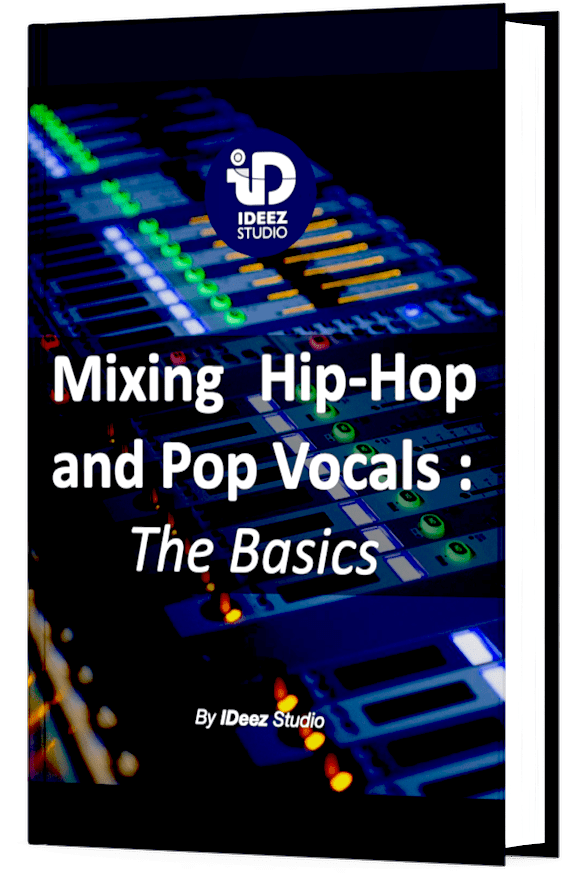Pro Tools is one of the most widely used DAWs when it comes to recording. If you’ve recently installed Pro Tools on your computer and would like to have the basics of recording your voice in the software, you’re at the right place! In this article, we’ll see how to record your vocals easily and efficiently, through a step-by-step guide that will answer all your questions.
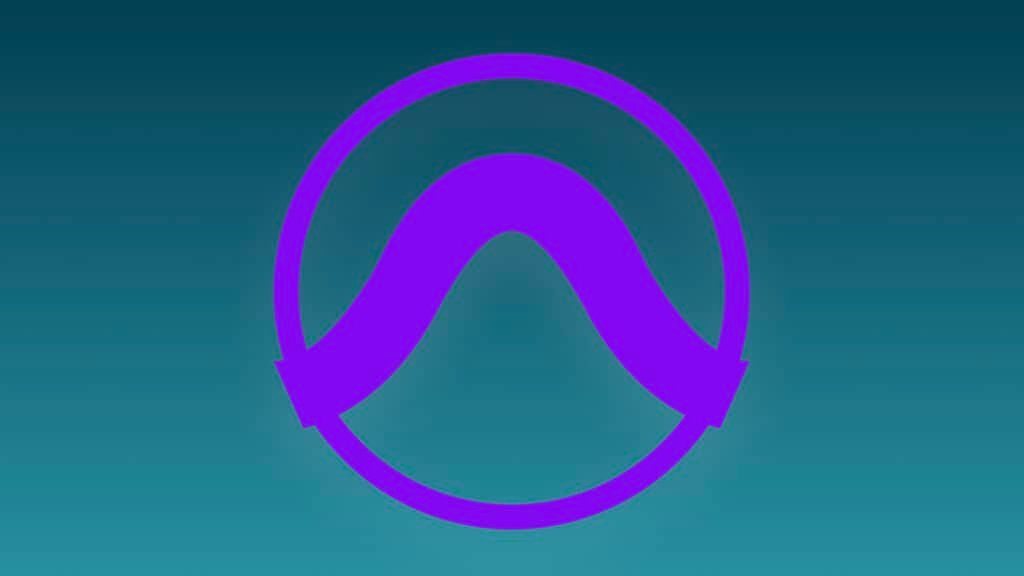
Some DAWs are efficient for producing music, others are more efficient for recording and mixing. This is the case of Pro Tools. If you use this software correctly, you will see that you will never change DAW again when it comes to recording. But in order to master recording in Pro Tools, it is important to first proceed step by step.
Here’s how to record vocals in Pro Tools in 5 steps:
- Set up your playback engine
- Create an audio track
- Set up your microphone, cables and interface
- Import an instrumental
- Record in the right modes
Need a professional sound engineer specializing in pop and hip-hop mixing ? Great! Take a look at our services and let’s blow up your career together!
Let’s start now!
1. Set Up Your Playback Engine
This is a trap I often fell into when I first used Pro Tools. I would log in, have no sound coming in or out, and the problem seemed to fix itself by restarting my computer. But that’s exactly what you shouldn’t do! Let’s talk about it.
First of all, what exactly is the playback engine? The playback engine (located in Setup) actually determines what the physical core of your audio inputs and outputs will be. The digital heart of your setup is of course your computer, but it needs a physical element to be linked to your speakers, your microphone, your headphones,… This is often the role of your audio interface.
That’s why the very first thing you need to think about is whether the playback engine matches your interface. If you use a usb microphone to record, you might have to install a virtual interface (ASIO4ALL for example), but the principle will remain the same. For example, at IDeez Studio, we use an UAD Apollo X6 interface, so it seems obvious that “Universal Audio Thunderbolt” would be the option I would choose. Names are always very instinctive.

2. Create an audio track
The most efficient way to create a new track in Pro Tools is to use the shortcut Shift + Command + N (Mac) or Shift + Control + N (Windows). You should see this little window appear :

If it’s your voice you want to record, that’s fine, it’s exactly what we need! When the track is created, select the input you want your signal to enter in Pro Tools (the most intuitive is to choose input 1). The output is generally automatically selected to Out 1-2, this should be the one you need. Your audio track should look like that :

3. Setup your microphone, cables and interface
Before plugging your microphone into your interface, remember to turn off the volume of your speakers and listen to what you are going to record in headphones, this will avoid any feedback between your microphone and your speakers.
Perfect! Now you can plug your cable into your interface. Don’t forget to switch on the phantom power (+48V) if you are recording with a condenser microphone. Turn up the gain control, while talking into your mic, until the loudest syllables turn the LED color from green to orange. Don’t turn it up any higher than that. To get feedback in your headphones, you can then arm the audio track you created for recording (picture below).

This button should now flash, and you should be able to hear yourself through the microphone.
Important note : If you hear a huge latency in your headphones, you simply have to decrease the buffer size, go to the playback engine, and select 128 samples. Now the delay should be almost inaudible.
4. Import an instrumental
If you are in the music field, you will probably have to record your vocals on an instrumental. This step is actually very easy, but it is important to avoid some small mistakes.
The keyboard shortcut for importing an audio track into Pro Tools is Shift + Command + I (Mac) and Shift + Control + I (Windows). Select the audio file you want to import. To avoid losing audio files, we advise you to always select “Copy” (or “Convert” if the sample rate is different from your session), this will allow you to copy the file into your session and avoid losing it. When the file is imported and/or converted, select “new track”. The file is now in your Pro Tools session!

5. Record with the right tools
There are some techniques that allow you to record your vocals faster and more efficiently.
In Pro Tools, probably the most important is the QuickPunch option, which allows you to record at any time during playback when your track is armed. You can select this option by right-clicking on the big record button and selecting QuickPunch. You can then start recording at any time with the “3” key.
This is very useful when you want to re-record some specific parts of your song.

Need a professional sound engineer specializing in pop and hip-hop mixing ? Great! Take a look at our services and let’s blow up your career together!
Let’s start now!
Conclusion
It is important to try to repeat this process on your very first recordings. This will help you to be more structured and therefore more efficient after a few weeks of practice. After a few months or even a few years, you will probably notice that there are other ways to record and organize your setup. You will then have enough experience to judge for yourself what you prefer!
If you have any questions about Pro Tools or about anything in the field or mixing or recording, please contact me, I’m always very happy to help!
Related Articles: